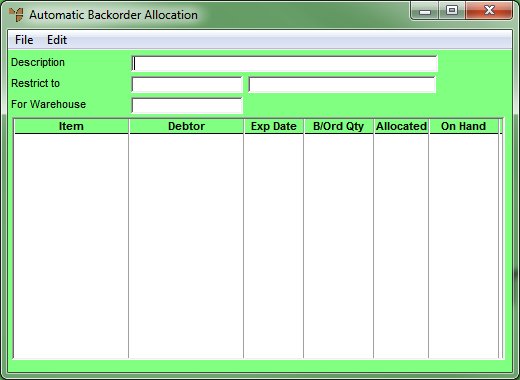
Use this procedure to create a new automatic backorder allocation batch. You can limit the automatic backorder allocation, if required, to specific debtors, items, orders, backorders, dates, or to a specific warehouse.
Micronet displays the Automatic Backorder Allocation screen.
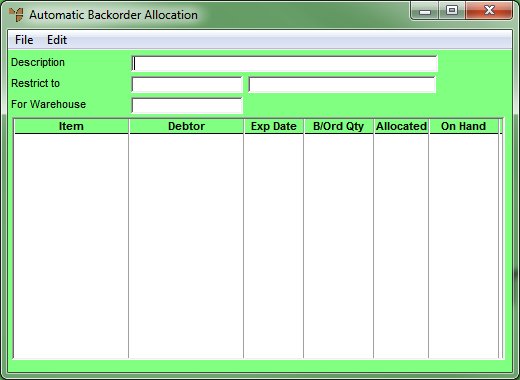
Use a meaningful description in case the batch needs to be held and recalled at a later date, e.g. "Backorders Allocated by John 12/8/12".
Micronet displays the Automatic Backorder Allocation Header screen.
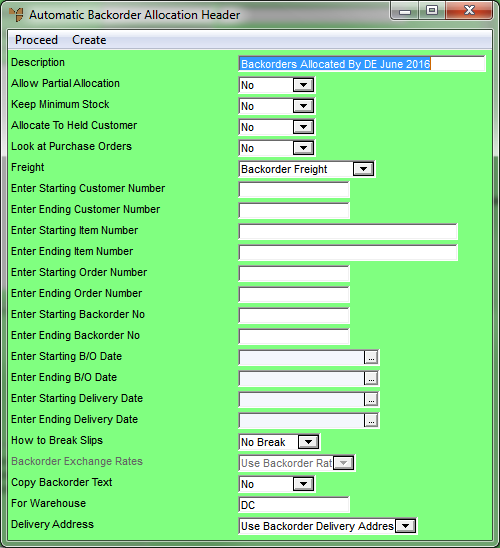
For information about using this screen, refer to "Maintaining the Automatic Backorder Allocation Header".